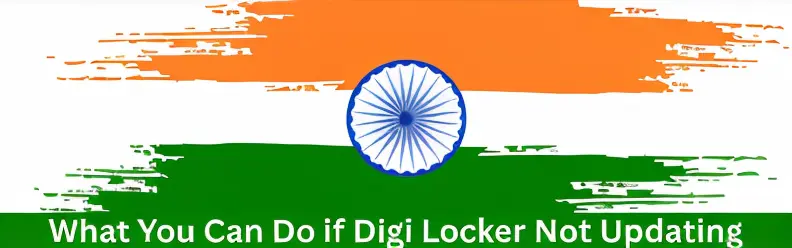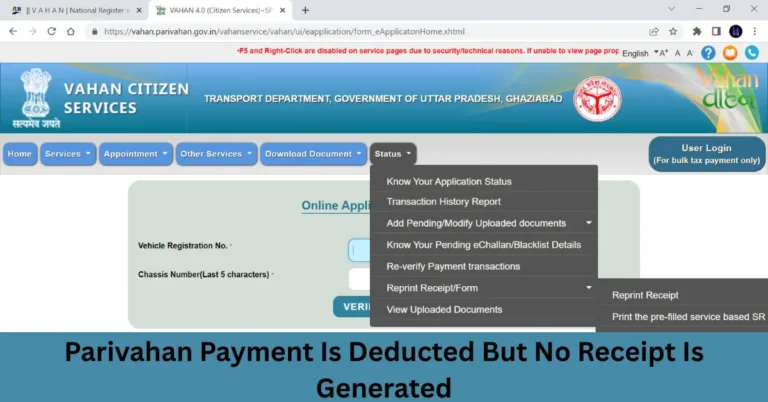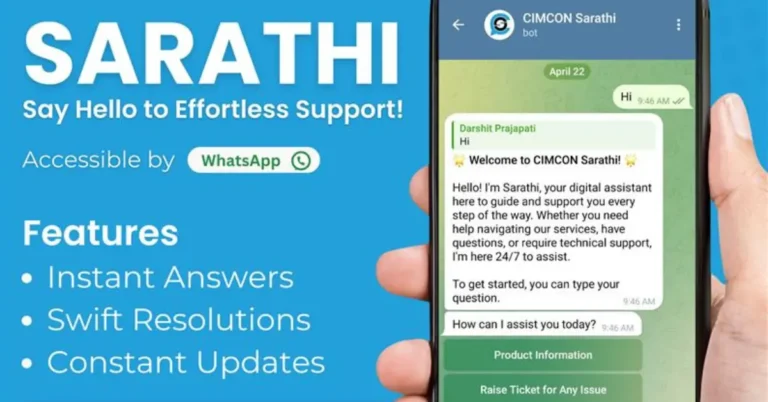What You Can Do if Digi Locker Not Updating
What You Can Do if Digi Locker Not Updating to store and access a wide range of important documents like Aadhaar, PAN cards, driving licenses, educational certificates, and more. It has become a vital tool for citizens to access documents conveniently. However, sometimes users face issues where documents fail to update, or new documents don’t appear in their DigiLocker account.
If you’re facing such problems, don’t worry. This guide will walk you through the common causes of these issues and provide you with practical solutions to get DigiLocker back up and running smoothly. Whether it’s outdated Aadhaar details, app issues, or connectivity problems, we’ve got the solutions for you!
Ensure Aadhaar Details Are Updated
- Visit the UIDAI Portal:
Go to the official UIDAI website. - Select ‘Update Aadhaar Details’:
Under the “Aadhaar Services” section, choose the option to update Aadhaar details. - Submit the Necessary Information:
Enter your updated details such as name, address, or Driving License Application. - Complete the Update Process:
Submit the form and follow the necessary instructions to update your details. - Verify Update:
Once the details are updated, log into DigiLocker to ensure that the changes reflect and that your documents are now available.
Note: It might take a few days for the updated Aadhaar information to sync across all platforms, including DigiLocker. If the update doesn’t reflect immediately, be patient and try again later. source
Refresh Your Documents
- Log into DigiLocker:
Open your DigiLocker account at DigiLocker. - Go to ‘Issued Documents’ Section:
Under the ‘Issued Documents’ section, you’ll find the list of documents available for you. - Select the Document:
Find the document that is not updated or missing. - Click on the 3 Dots (⋮) Next to the Document:
This will open a list of options for that document. - Select ‘Refresh’ Option:
Click on ‘Refresh’ to update the document.
If the refresh option is not available for a particular document, it may not be digitally issued yet, and you may need to check with the document issuer.
Update or Reinstall the DigiLocker App
- Uninstall the App:
Remove the DigiLocker app from your phone. - Restart Your Phone:
This ensures any residual data is cleared. - Reinstall the App:
Download the latest version of the DigiLocker app from the Google Play Store or the Apple App Store. - Log In Again:
Once installed, log in with your credentials and check if your documents are now updated.
Note: Ensure that your device’s operating system is also up to date to prevent compatibility issues.
Use the Web Version of DigiLocker
- Visit the DigiLocker Website:
Go to https://digilocker.gov.in. - Log In with Your Credentials:
Enter your username and password. - Navigate to ‘Issued Documents’ Section:
Once logged in, check if your documents are updated and available.
Check Your Internet Connection
- Switch Networks:
If you are using Wi-Fi, try switching to mobile data, or vice versa. - Restart Your Router:
Rebooting your router can help resolve network instability. - Test Other Websites:
Check whether other websites are loading properly to confirm that your internet connection is stable.
Clear App Cache and Data
- Go to Device Settings:
Open your phone’s settings. - Select ‘Apps’ or ‘Applications’:
Find the list of installed apps on your device. - Choose DigiLocker:
Find the DigiLocker app and tap on it. - Tap on ‘Storage’:
Access the storage options for the app. - Clear Cache and Data:
Tap on ‘Clear Cache’ and ‘Clear Data’.
Update the DigiLocker Website Document Fetching Settings
- Visit the Issuer’s Website:
Ensure that the issuing authority supports DigiLocker integration. - Check if the Document Is Digitally Issued:
Contact the issuer to confirm whether they have issued the document to DigiLocker. - Enable Document Fetching in DigiLocker:
Ensure that DigiLocker is properly linked to the issuing authority’s database.
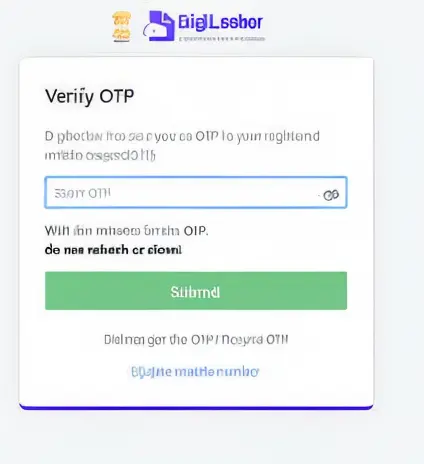
Contact DigiLocker Support
- Go to the Support Page:
Visit DigiLocker Support. - Submit a Ticket:
Provide detailed information about the problem you’re experiencing, including any error messages. - Await a Response:
The support team will assist you in troubleshooting the issue and offer further solutions.
Verify Document Issuance by the Issuer
- Visit the Issuer’s Website:
Check if the issuer supports DigiLocker integration. - Contact the Issuer:
Reach out to the document issuer to verify if they’ve uploaded your document to DigiLocker.
Note: Some documents may still not be available through DigiLocker, such as certain education certificates or private sector documents.
Why are my documents not updating in DigiLocker?
This could be due to outdated Aadhaar details, a weak internet connection, app issues, or problems with the document issuer’s integration with DigiLocker.
How can I refresh documents in DigiLocker?
Go to the ‘Issued Documents’ section in DigiLocker, select the document, and click on the three dots (⋮) to find the ‘Refresh’ option.
What should I do if I can’t fetch a document from the issuer?
Ensure that the issuer supports DigiLocker and that the document is digitally issued. You can contact the issuer for clarification.
How do I contact DigiLocker support?
You can contact DigiLocker support by visiting their support page and submitting a ticket for further assistance.
Why is my DigiLocker app not showing updated documents?
This could be due to app data corruption. Try updating the app or reinstalling it to fix the issue.
Final Words
If you’re facing issues with DigiLocker not updating or displaying documents, don’t panic. Most of the time, these issues can be resolved with some basic troubleshooting, such as updating your Aadhaar details, refreshing documents, checking your internet connection, or clearing app cache.
If the problem persists, don’t hesitate to reach out to DigiLocker support or check with the document issuer to ensure that your documents are digitally available.