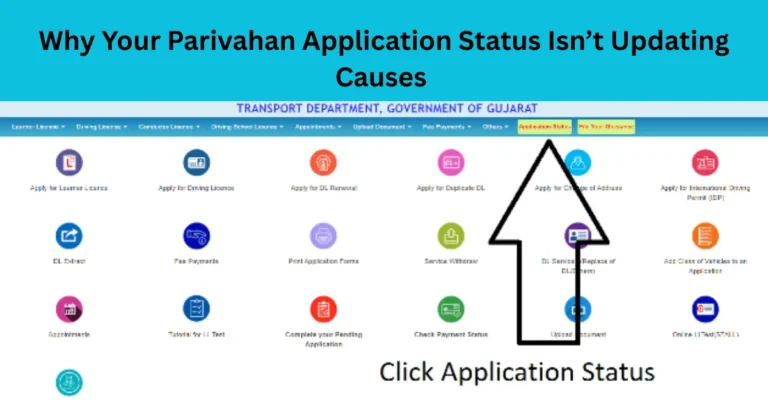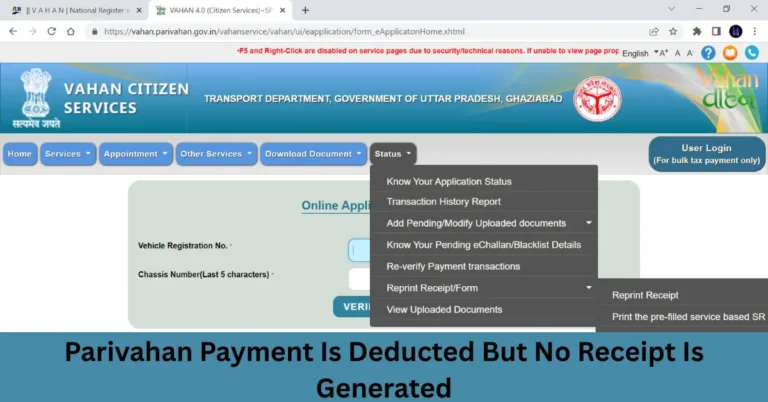Fixing “403 Forbidden” Errors on Parivahan Sarathi Portal
The Parivahan Sarathi portal, launched by the Ministry of Road Transport and Highways (MoRTH), is an essential digital service for citizens of India to access driving license services. From applying for a Learner’s License to renewing your driving license, the portal offers a convenient online experience.
However, many users face an issue when trying to access certain pages of the Parivahan Sarathi portal — the “403 Forbidden” error. This error typically occurs when the server understands the request but refuses to authorize it, preventing you from accessing the desired page. If you’re facing this issue, this article will guide you through the possible causes and provide troubleshooting tips to help you resolve the “403 Forbidden” error and continue using the Parivahan Sarathi portal.
What Is a 403 Forbidden Error?
A “403 Forbidden” error is an HTTP status code that indicates that the server has received and understood your request, but it refuses to authorize it. Essentially, the server is blocking your access to the page or resource.
In the context of the Parivahan Sarathi portal, this could happen when you try to access a page related to your driving license, but due to specific reasons, the server does not allow access.
Common Causes of “403 Forbidden” Errors on Parivahan Sarathi Portal
Understanding the common causes behind the “403 Forbidden” error is crucial for troubleshooting. Below are the most frequent reasons this error occurs when accessing the Parivahan Sarathi portal:

Region-Based Restrictions
- Description: Sometimes, access to specific sections of the portal is restricted based on the region you are attempting to access it from. If you’re trying to access a page related to a state-specific service, the server might block access if you’re outside that region.
- Solution: If you’re accessing the portal from a different location, use a VPN or proxy server to change your location to the appropriate region. Alternatively, use the official website of your respective state’s transport department.
Session Expiration
- Description: If your session on the Parivahan Sarathi portal expires due to inactivity, it may trigger a 403 error. This typically happens if you leave the page idle for too long.
- Solution: Log out and log back into your account to refresh the session. Make sure to complete the process quickly without leaving it idle.
Incorrect Login Credentials
- Description: If you enter incorrect login credentials multiple times, the Parivahan Sarathi portal might block your IP address temporarily, causing a “403 Forbidden” error.
- Solution: Double-check your login credentials (username, password, OTP) and ensure they are correct. If you’ve forgotten your credentials, use the “Forgot Password” option to reset them.
Website Maintenance or Server Issues
- Description: Sometimes, the error occurs due to maintenance work on the Parivahan Sarathi portal or temporary server-side issues. This can cause the system to temporarily block access to certain resources.
- Solution: Check if the Parivahan portal is undergoing maintenance by visiting the official social media pages of the Ministry of Road Transport and Highways or contacting their support team. If it’s a server issue, you may have to wait until it is resolved.
Browser Cache or Cookies Issues
- Description: Corrupt or outdated cache and cookies in your browser may cause the Parivahan portal to show a 403 error. This often happens when you attempt to access the portal after a previous failed attempt.
- Solution: Clear your browser’s cache and cookies. This helps remove any stored data that might be causing issues and allows the page to load correctly. After clearing them, restart the browser and try again.
Permission Issues on the Server
- Description: If the server hosting the Parivahan Sarathi portal has incorrect permissions set up, it may deny access to specific pages, resulting in a 403 error.
- Solution: This issue is typically beyond the control of the user. In such cases, you will need to contact the Parivahan portal’s support team or wait for the issue to be addressed by their technical team.
Step-by-Step Troubleshooting for “403 Forbidden” Errors
If you are encountering the “403 Forbidden” error on the Parivahan Sarathi portal, follow these troubleshooting steps to resolve the issue:
Step 1: Refresh the Page
- Sometimes, a simple refresh can resolve the issue. Press Ctrl + F5 (or Cmd + Shift + R on Mac) to refresh the page and clear any issues caused by outdated content or session errors.
Step 2: Check the URL for Mistakes
- Ensure that you are typing the correct URL. If there is any typo in the web address, it might cause a 403 error. Double-check and enter the correct link for the service you are trying to access.
Step 3: Clear Browser Cache and Cookies
- Go to your browser settings and clear your cache and cookies. This will remove any outdated or corrupt data stored in your browser, allowing the portal to load fresh data.
Step 4: Try a Different Browser
- Some browsers might not be fully compatible with the Parivahan Sarathi portal. If you’re facing the issue in one browser, try switching to another browser (Google Chrome, Mozilla Firefox, or Microsoft Edge) and check if the error persists.
Step 5: Disable VPN or Proxy
- If you are using a VPN or proxy server, disable it temporarily and try accessing the portal again. Sometimes, using a VPN can cause the server to block your access, resulting in a 403 error.
Step 6: Check for Website Maintenance
- Look for any notifications about scheduled maintenance or updates on the Parivahan Sarathi portal’s official website or social media accounts. If the website is under maintenance, wait for the maintenance to complete.
Step 7: Log Out and Log Back In
- If your session has expired or your login credentials were incorrect, try logging out and logging back in to refresh your access.
Step 8: Wait and Try Again
- Sometimes, the issue may be temporary. If none of the above steps work, wait for a few hours and try again. The 403 error could be caused by server-side issues or heavy traffic on the website.
How to Contact Parivahan Sarathi Support
If you’ve tried all the troubleshooting steps and still cannot resolve the issue, you can reach out to Parivahan Sarathi support for further assistance:
- Email Support: You can contact the helpdesk via email for any issues related to the Parivahan Sarathi portal.
- Email: helpdesk-sarathi@gov.in
- Why Are Parivahan Payment Pages Unresponsive?
- Helpline: For urgent issues, you can call the toll-free helpline for assistance with your login or access problems.
Frequently Asked Questions (FAQs)
Final Words
The “403 Forbidden” error on the Parivahan Sarathi portal can be caused by several factors, from session expiration to browser issues or server-side problems. By following the troubleshooting steps outlined above, you should be able to resolve most of the common causes of the error and regain access to the portal.
If the problem persists after trying all the solutions, don’t hesitate to contact the official Parivahan Sarathi support team for assistance. Stay patient, as sometimes the issue could be temporary or due to server maintenance.