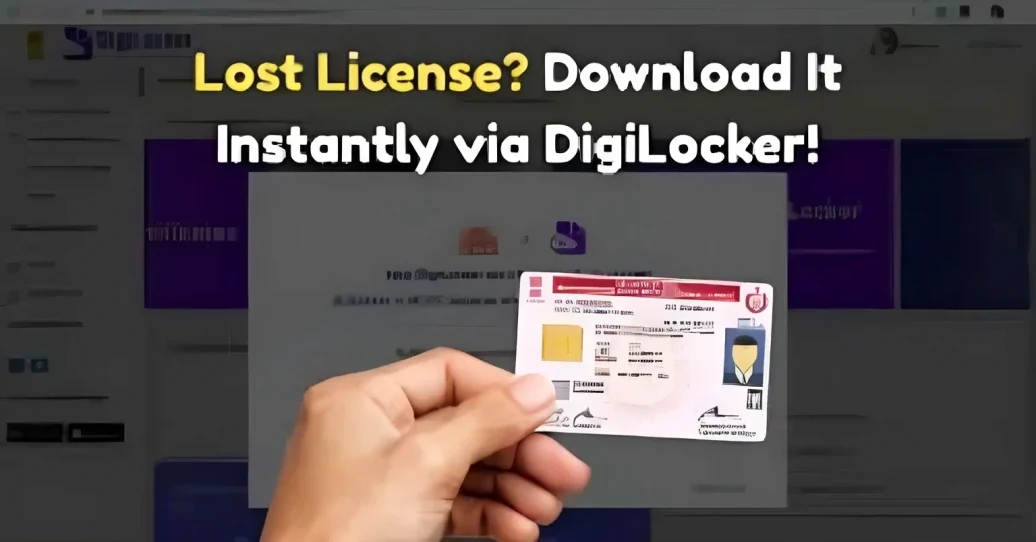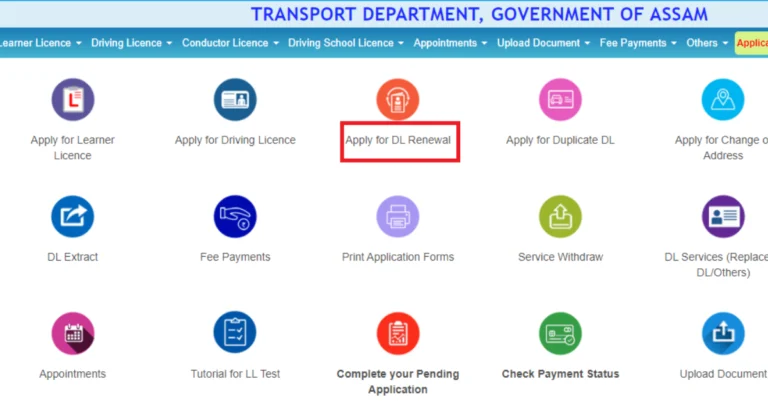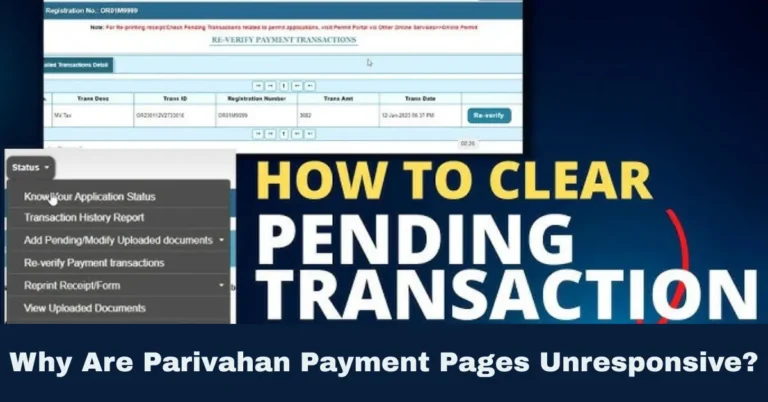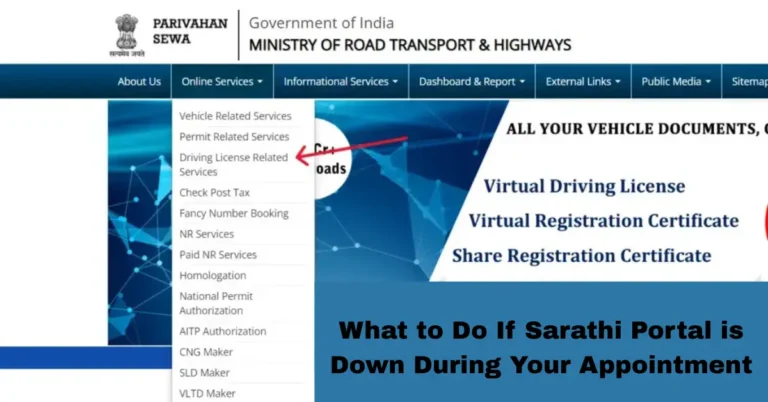How to Fix Driving License Data Not Updating in DigiLocker
Trying to view your driving license in DigiLocker but it’s missing or outdated? You’re not the only one! Many people face this issue, but don’t worry, fixing it is usually a straightforward process. Whether it’s a data sync problem or integration issues, this guide will help you quickly solve the issue and get your driving license available in DigiLocker. Parivahan Sewa
Why Is Your Driving License Not Showing Up in DigiLocker?
Before jumping into the solution, let’s understand why this happens:
Visit Parivahan Sewa:
Delayed Data Synchronization: Sometimes, the RTO (Regional Transport Office) might not have updated your driving license data to DigiLocker’s central database yet.
Access eChallan Section:
State-Specific Issues: Some states may have incomplete or delayed integration with DigiLocker.
Get Challan Details:
Incorrect Information: If the details on your Aadhaar card or driving license don’t match, it may cause problems.
Easy Steps to Fix the Issue and Access Your Driving License
1. Verify Your Aadhaar Details
Often, the issue lies in mismatched information between your Aadhaar card and your driving license. Follow these steps:
YOU CAN ALSO READ: The Role of AI in Enhancing Parivahan Sewa Services
Use the “Search Document” Feature
You can manually search for your driving license in DigiLocker using these simple steps:
If the data is available, it will be fetched instantly.
Contact Your RTO for Synchronization
If your driving license is still not showing, the next step is to contact your RTO. Follow these steps:
Call or email your Regional Transport Office.
Ask them to sync your driving license data with DigiLocker’s database.
Provide them with your driving license number, Aadhaar details, and any other information they might request.
Remember, it might take some time for RTOs to update their systems.
Check State Integration Status
Not all states have completed their integration with DigiLocker. Here’s how to check:
If your state isn’t integrated, your driving license might not appear in DigiLocker, but you can still access it in other formats.
Use mParivahan as a Backup
In case DigiLocker is still not showing your license, you can use the mParivahan app as a temporary solution:
Download the mParivahan app from the Play Store or App Store.
Register using your mobile number and verify with OTP.
Select “Virtual Driving License” option and enter your details.
Once your details are verified, you’ll be able to access your digital driving license right on your phone.
Use mParivahan as a BackupThis app provides a valid virtual driving license that you can use until your DigiLocker issue is resolved.
Tips for Faster Resolution

Update Your Aadhaar Information: Ensure that your Aadhaar details are up-to-date.
Check for State-Specific Delays: Some states take longer to sync data with DigiLocker.
Use the mParivahan App as a Backup: While waiting for the issue to resolve, the mParivahan app is a reliable alternative.
Keep Physical Copies: Always carry your physical driving license until the issue is fixed.
Frequently Asked Questions (FAQs)
Final Words
While it may be frustrating to deal with missing or outdated driving license data in DigiLocker, it’s usually easy to fix. By following the simple steps above—checking your Aadhaar details, using the “Search Document” feature, contacting your RTO, and using mParivahan as a backup—you can quickly access your driving license digitally.
If you run into any more issues, don’t hesitate to contact your RTO or use the official resources available. Stay patient, and your DigiLocker will be up and running in no time!