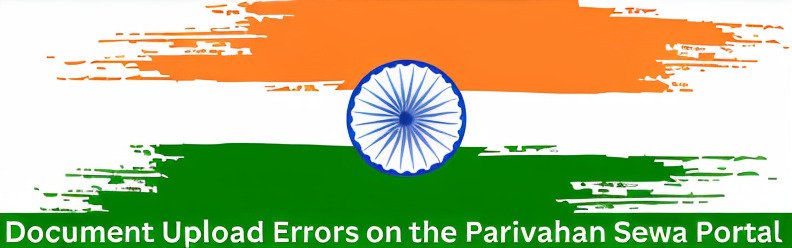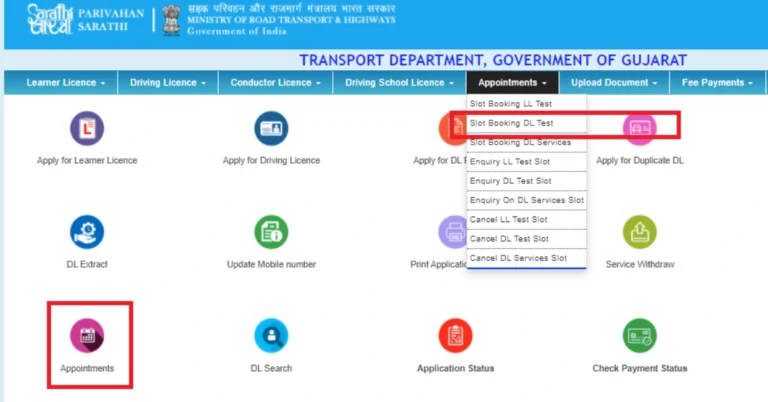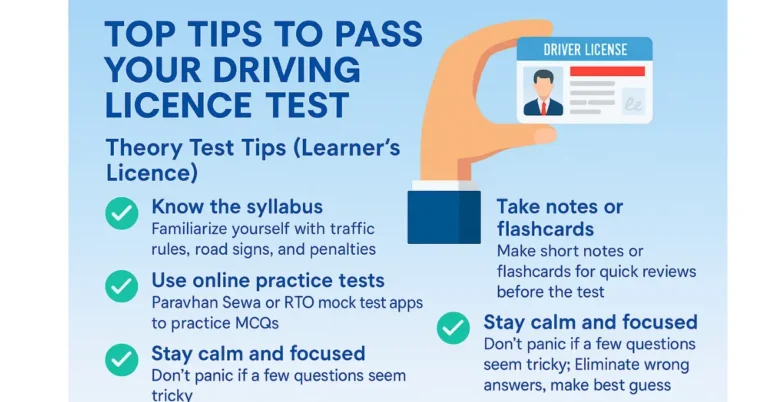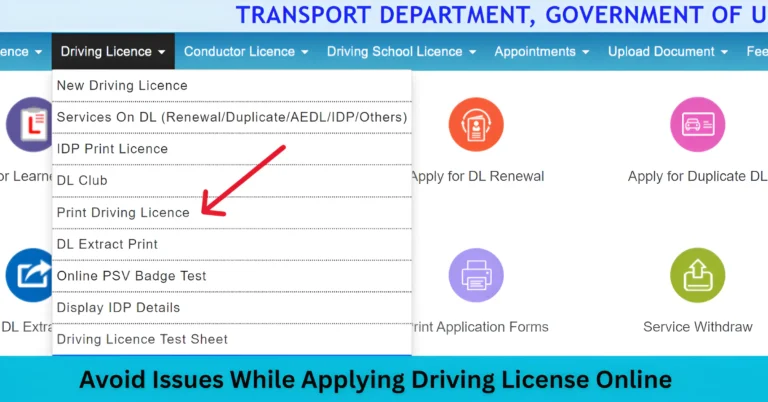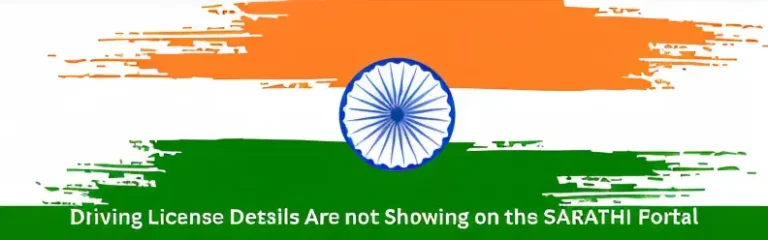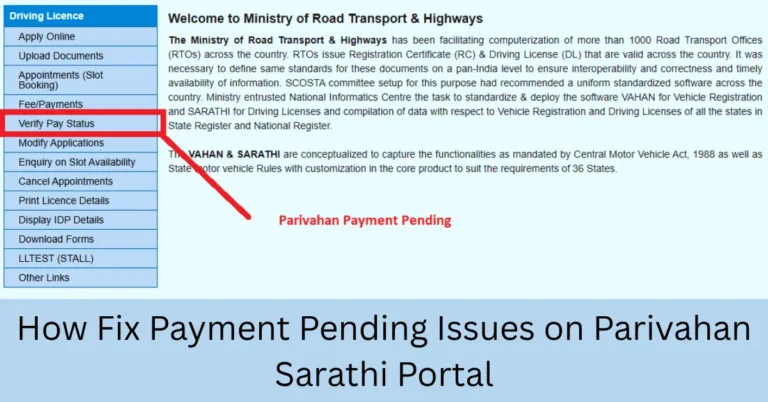Document Upload Errors on the Parivahan Sewa Portal
Document Upload Errors on the Parivahan Sewa Portal , don’t worry! We’ve all been there. Document upload errors can be a headache, but once you understand the reasons behind them and how to fix them, everything gets much easier. Let’s dive into how you can quickly solve these problems and get your documents uploaded smoothly.
Why Document Uploads Fail on Parivahan Sewa
- Incorrect File Format
- Parivahan only accepts JPEG and PDF files, so uploading any other formats will lead to an error.
- File Size Too Large
- If your document exceeds the maximum file size (usually 200 KB), it won’t upload.
- Wrong File Name
- Special characters in the file name, such as &, @, or %, can cause upload errors.
- Browser Compatibility Issues
- Some browsers may not Showing Real-Time Updates leading to upload problems.
- Poor Internet Connection
- A weak or unstable internet connection can result in failed uploads.
Quick Fixes for Document Upload Errors
1. Check the File Size
- Ensure that your document is under the 200 KB limit. Use free tools like ILovePDF or Smallpdf to shrink your document size.
2. Convert to Supported File Formats
- Make sure your document is in JPEG or PDF format. If it’s not, convert it using online tools like Convertio or ILovePDF.
3. Rename the File
- Avoid using special characters in your file name. Stick to alphanumeric characters and underscores (e.g., “address_proof.jpg” instead of “address#proof@2023.jpg“).
4. Clear Your Browser Cache
- Sometimes, an outdated cache can cause problems. Clear your browser cache and cookies, or try uploading the document on a different browser (Google Chrome or Mozilla Firefox works best).
5. Check Your Internet Connection
- A stable and fast internet connection is key. Make sure you’re on a reliable network when uploading your documents.
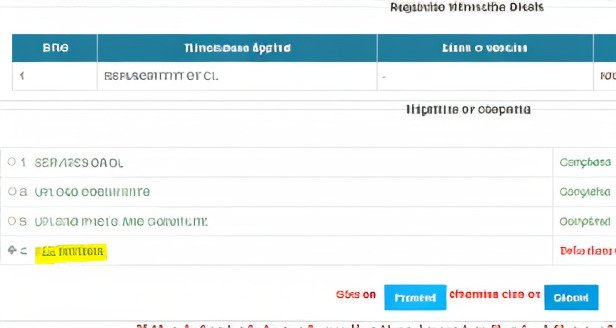
Step-by-Step Guide to Upload Documents on Parivahan Portal
Pro Tips for Seamless Document Uploads
- Ensure Document Readability: Make sure the document is clear and legible. If it’s too blurry, it might be rejected.
- Prepare Documents in Advance: Before logging in, have your files ready and ensure they meet all the requirements (size, format, clarity).
- Use PDF for Multi-page Documents: If you’re uploading documents that span multiple pages (like your ID proof), convert them into a single PDF file to avoid multiple uploads.
- Try a Different Device: If the upload isn’t working on your current device, try switching to another one (like a desktop or laptop).
Why is my document not uploading even after reducing the size?
A1: It might still be in an unsupported format. Ensure the document is either in JPEG or PDF format. If you’re still facing issues, try renaming the file without special characters.
I get an error saying my document is “too blurry.” What should I do?
The document should be clear and readable. Try scanning or photographing the document again, ensuring the text is visible and sharp.
Can I upload more than one document at a time?
Generally, the portal only allows one document upload per field. However, you can combine multiple pages into one PDF for multi-page documents.
What do I do if my upload fails after multiple attempts?
First, ensure the file meets all size, format, and naming requirements. Then, try a different browser or device. If problems persist, contact the Parivahan support team.
How do I ensure my documents are properly named for upload?
A5: Keep file names simple and clear, such as “address_proof.jpg” or “driving_license.pdf.” Avoid using spaces and special characters like &, %, @.
Final Words
We know that document upload errors can be frustrating, but with these tips and fixes, you’ll be able to resolve them in no time! By following the simple steps we’ve outlined, you can ensure a smooth uploading process every time. If you’re still stuck, don’t hesitate to reach out to the Parivahan helpdesk for further assistance.