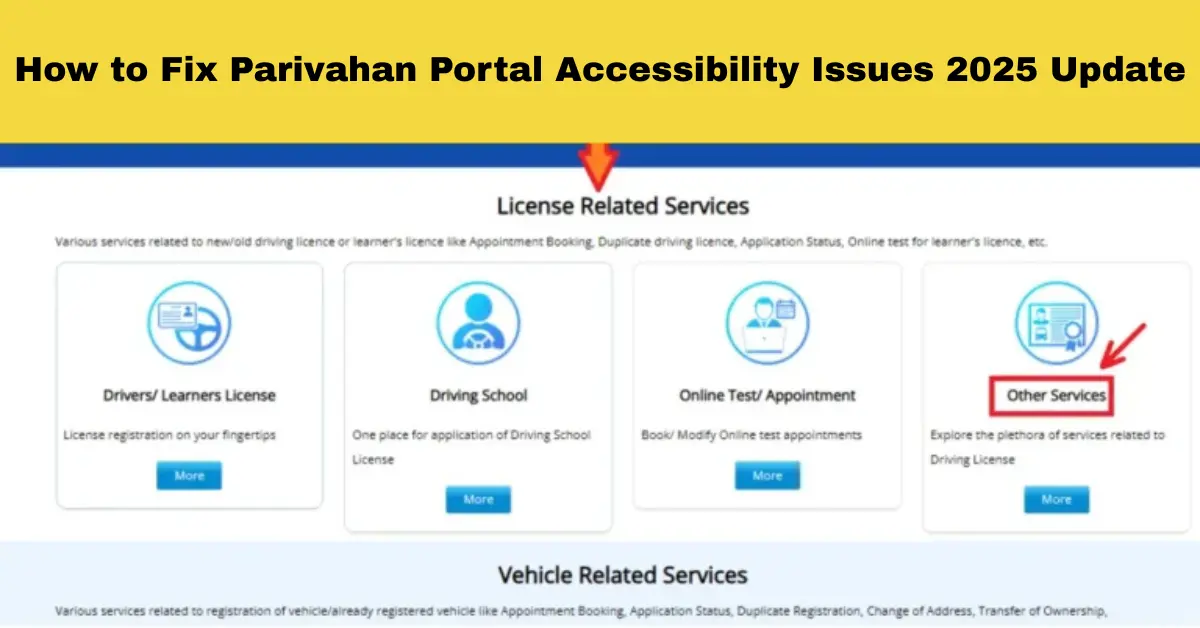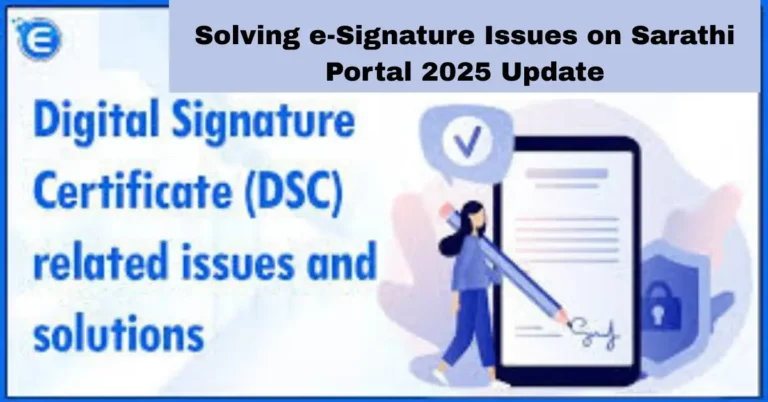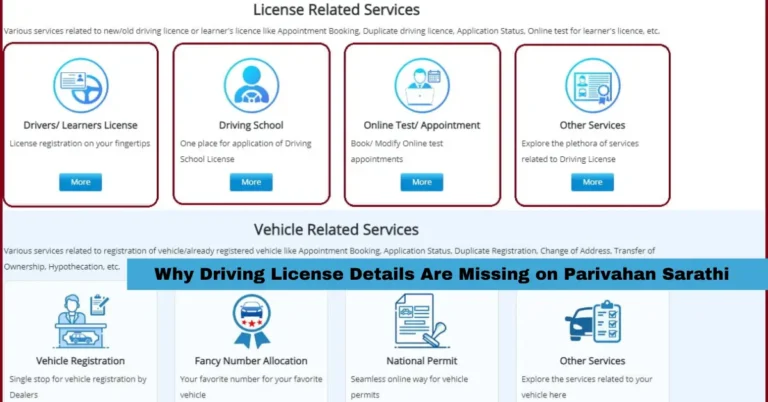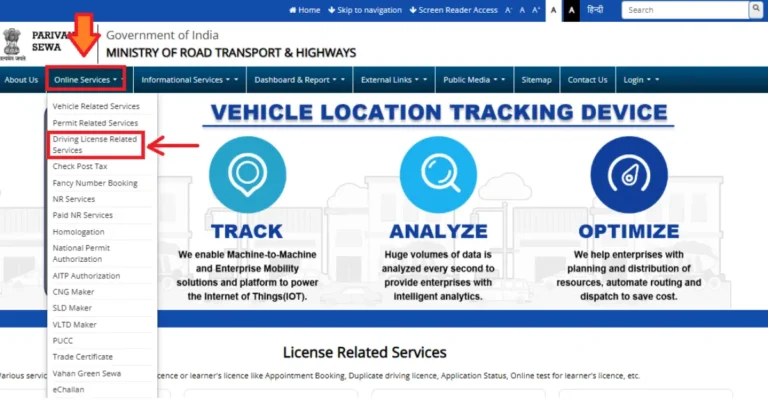How to Fix Parivahan Portal Accessibility Issues 2025 Update
By following this step-by-step guide, you can improve your chances of resolving these issues quickly and efficiently, ensuring you don’t miss out on any of the important services Parivahan offers.
Clear Browser Cache and Cookies
Outdated or corrupted cache and cookies can cause many issues while accessing online portals, including Parivahan. Clearing your browser’s cache and cookies can often resolve these accessibility problems. Here’s how to do it:
How to Clear Cache and Cookies:
- Google Chrome:
- Click on the three dots in the top-right corner of your browser.
- Go to More tools > Clear browsing data.
- Choose Cookies and other site data and Cached images and files.
- Click Clear data.
- Mozilla Firefox:
- Click on the three horizontal lines in the top-right corner.
- Go to Privacy & Security.
- Under Cookies and Site Data, click Clear Data.
- Select Cookies and Site Data and Cached Web Content, then click Clear.
- Microsoft Edge:
- Click on the three dots in the top-right corner.
- Go to Settings > Privacy, search, and services.
- Under Clear browsing data, click Choose what to clear.
- Select Cookies and other site data and Cached images and files, then click Clear.
Once you’ve cleared the cache and cookies, restart your browser and try accessing the portal again.
Use Incognito or Private Browsing Mode
Sometimes, browser extensions or settings interfere with website functionality. Using incognito or private browsing mode disables extensions and uses default settings, which can help resolve the problem.
How to Open Incognito Mode:
- Google Chrome: Press
Ctrl + Shift + N. - Mozilla Firefox: Press
Ctrl + Shift + P. - Microsoft Edge: Press
Ctrl + Shift + N.
Once you’ve opened the incognito window, visit the Parivahan Sarathi portal and check if the issue is resolved.
Switch to a Different Network
At times, the issue may be related to your internet connection. Switching to a different network can sometimes resolve the problem.
Steps to Switch Network:
- If you’re using Wi-Fi, try switching to mobile data.
- If you’re using mobile data, try connecting to a Wi-Fi network.
- Alternatively, use a mobile hotspot from another device.
Once you switch networks, try accessing the portal again.
Disable Browser Extensions
Certain browser extensions, especially ad blockers, VPNs, or privacy tools, can cause issues with the Parivahan portal. Disabling these extensions may help resolve accessibility problems.
How to Disable Extensions:
- Google Chrome:
- Click on the three dots in the top-right corner.
- Go to More tools > Extensions.
- Toggle off the extensions you want to disable.
- Mozilla Firefox:
- Click on the three horizontal lines in the top-right corner.
- Go to Add-ons and themes > Extensions.
- Disable the extensions you want to turn off.
- Microsoft Edge:
- Click on the three dots in the top-right corner.
- Go to Extensions.
- Toggle off the extensions you want to disable.
After disabling the extensions, restart your browser and try accessing the portal again.
Wait for Server Maintenance to Complete
Parivahan occasionally performs server maintenance, which can temporarily make the portal inaccessible. If you’re experiencing issues, it might be due to scheduled maintenance.
Steps to Take:
- Check the Parivahan Sewa website for any maintenance announcements.
- Wait for the specified maintenance period to end.
- Try accessing the portal again after some time.
If the issue persists after the maintenance window, consider reaching out to support.
Use the mParivahan Mobile App
If you’re having trouble accessing the Parivahan portal on your computer, consider using the official mParivahan mobile app. The app often provides a more stable and user-friendly experience for accessing various transport services.
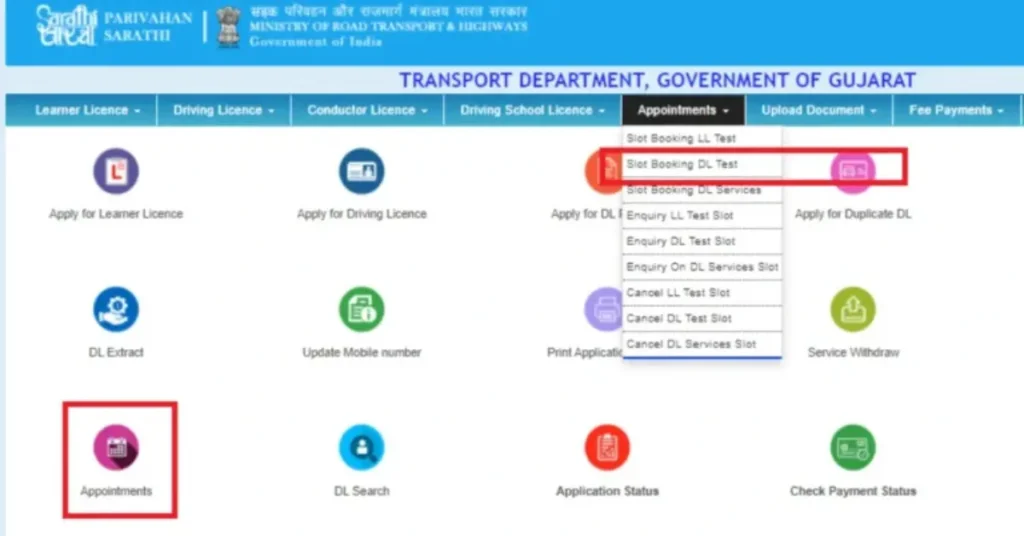
Download the App:
- Android: mParivahan on Google Play
- iOS: mParivahan on the App Store
Once installed, open the app and navigate to the service you need, whether it’s applying for a driving license, renewing a vehicle registration, or paying a traffic fine.
Contact Technical Support
If none of the above solutions work, it’s advisable to contact the official technical support for assistance.
Contact Information:
- Email: helpdesk-sarathi@gov.in
- Troubleshooting Parivahan Sarathi Application Glitches 2025
- Phone: +91-120-4925505 (Available from 6:00 AM to 12:00 Midnight)
Provide them with detailed information about the issue, including any error messages, and let them know what steps you’ve already taken to resolve the problem. They will help you get back on track.
Update Your System and Browser
Keeping your operating system and browser updated is crucial to avoid compatibility issues. Here’s how to make sure everything is up to date:
How to Update Google Chrome:
- Click on the three dots in the top-right corner.
- Go to Help > About Google Chrome.
- Chrome will automatically check for updates and install any available updates.
How to Update Mozilla Firefox:
- Click on the three horizontal lines in the top-right corner.
- Go to Help > About Firefox.
- Firefox will check for updates and install them automatically.
How to Update Microsoft Edge:
- Click on the three dots in the top-right corner.
- Go to Help and feedback > About Microsoft Edge.
- Edge will automatically check for updates and install them if available.
Once updated, restart your browser and check if the problem is resolved.
Tips to Avoid Future Problems
While the Parivahan portal is generally reliable, it’s always helpful to be prepared. Here are a few tips to avoid common accessibility problems:
- Ensure your browser is up to date: Outdated browsers may cause issues.
- Clear your browser cache periodically: This helps keep your browser functioning smoothly.
- Avoid peak times: The Parivahan portal might be slow during peak hours like mornings or weekends, so try accessing it during off-peak hours.
- Use official apps: The mParivahan mobile app is an excellent alternative when facing issues on the website.
Frequently Asked Questions (FAQs)
Final Words
Dealing with accessibility issues on the Parivahan portal can be frustrating, but most problems can be resolved with a few simple troubleshooting steps. By following this guide, you’ll be able to address most issues, whether it’s related to your browser, internet connection, or the portal itself. If nothing works, remember that you can always reach out to the official support team for assistance.
Stay patient and persistent, and you’ll be able to complete your tasks on the Parivahan portal smoothly. Whether it’s applying for a driving license, paying fines, or updating your vehicle registration, these solutions will get you back on track.