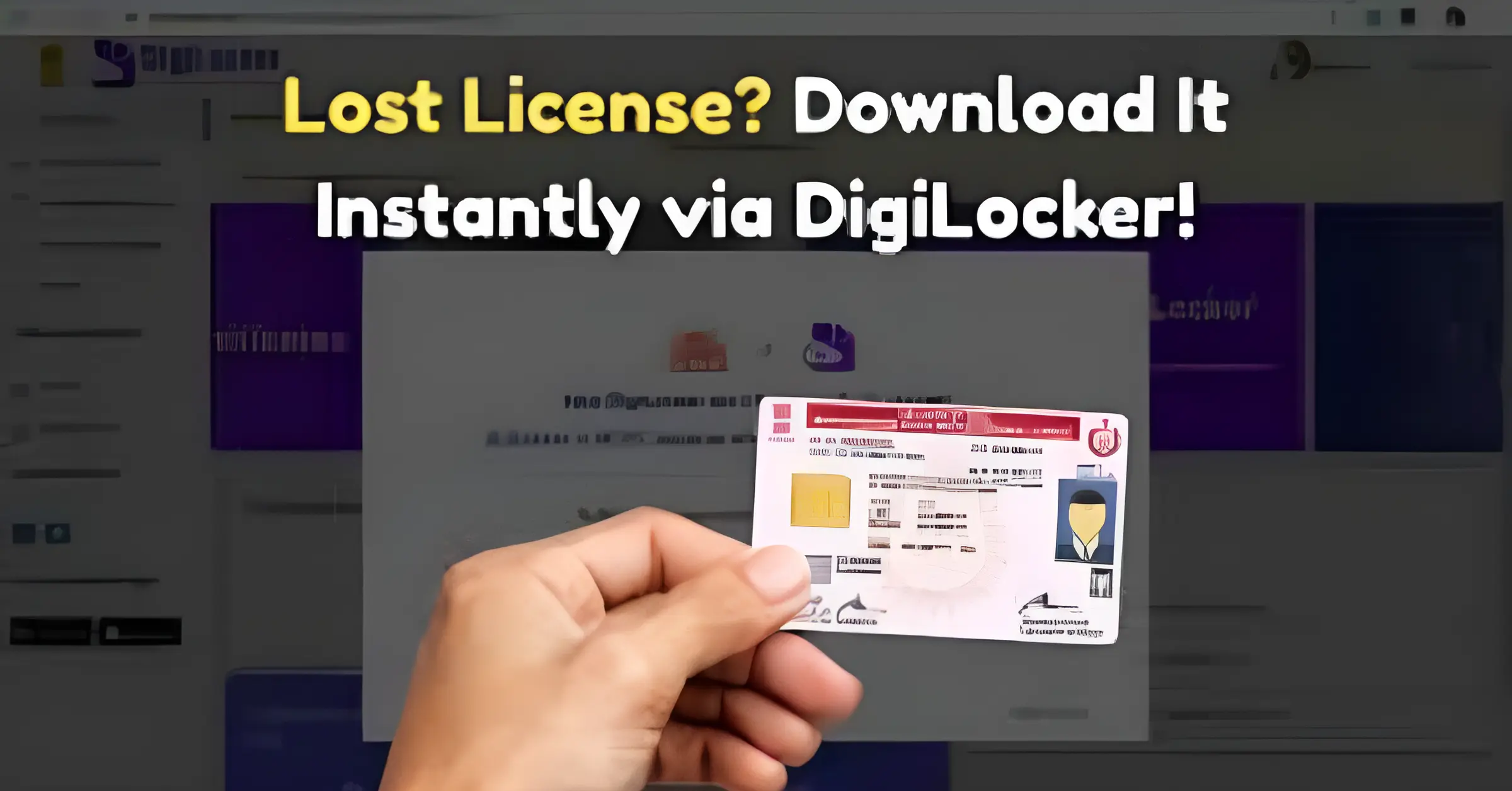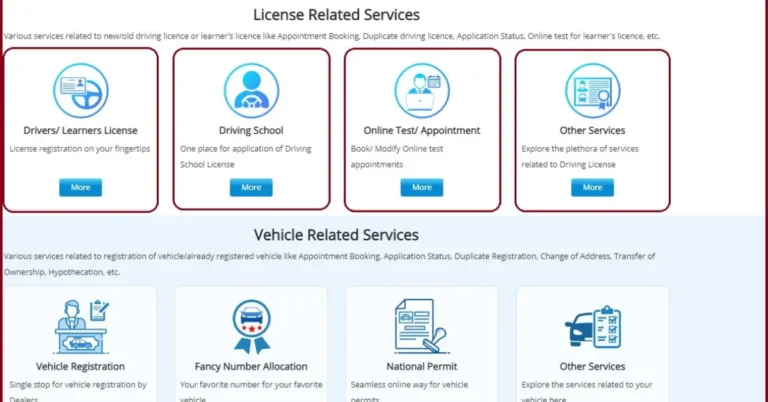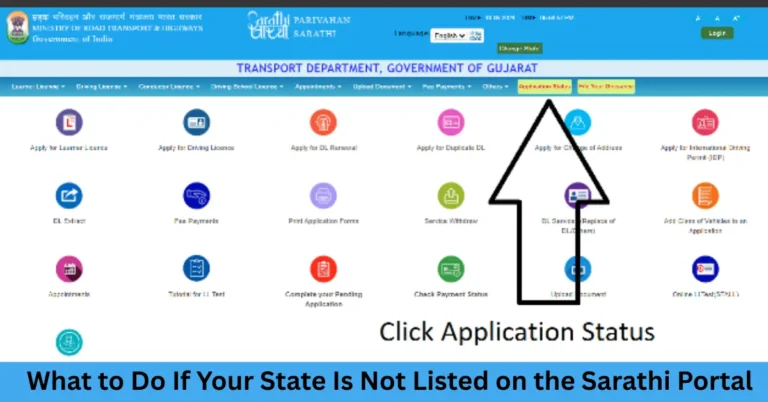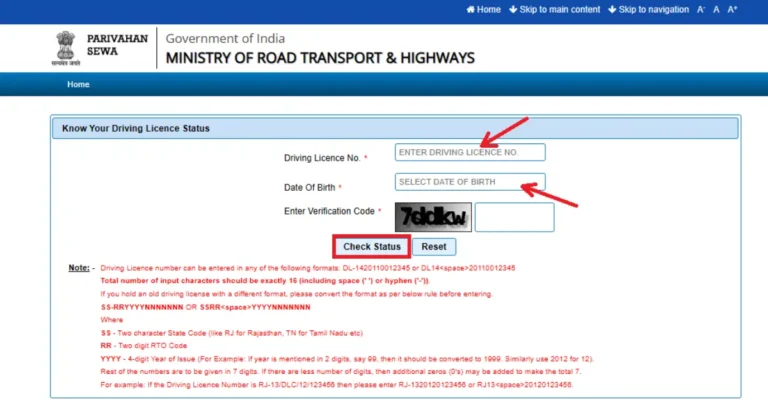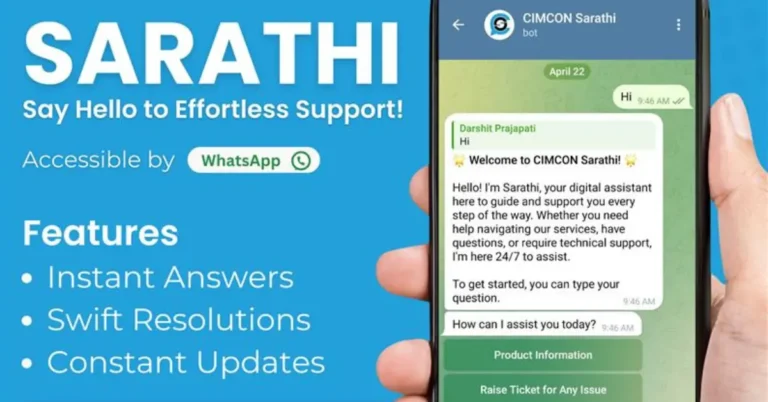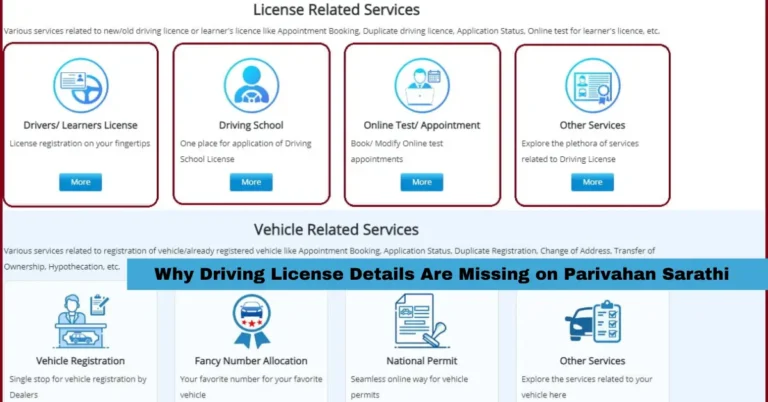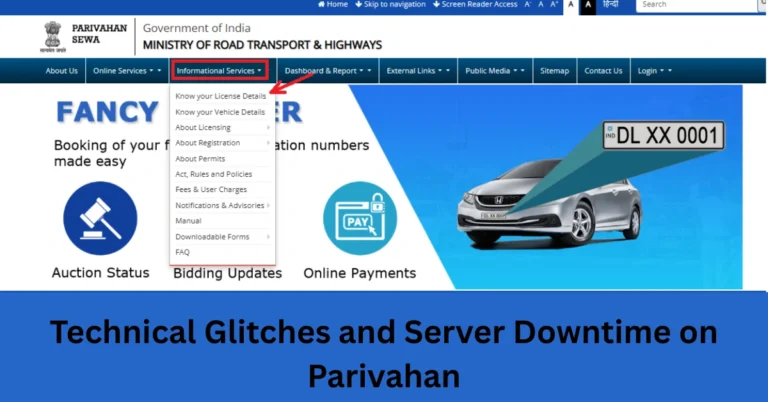How to Fix the “Missing Driving License” Issue in DigiLocker
DigiLocker has revolutionized how we store and access important documents digitally. However, some users may find that their driving license is missing from their DigiLocker account. This can be frustrating, but there are several reasons why this might happen and several solutions to get your license into your DigiLocker account.
If you’re unable to locate your driving license in DigiLocker, follow this guide to resolve the issue.
Why Is My Driving License Missing in DigiLocker?
Before diving into the solutions, let’s understand the possible reasons why your driving license might be missing in DigiLocker:
- State Integration Issue: Not all states have integrated their RTO database with DigiLocker, which can result in users being unable to fetch their driving licenses.
- Data Syncing Delays: The integration process between your RTO and DigiLocker may take time, causing delays in your license showing up in the system.
- Aadhaar Information Mismatch: A mismatch between the information on your Aadhaar card and the details provided by your RTO could cause issues in fetching your driving license.
- Failed Document Upload: If the RTO did not properly upload your driving license data to DigiLocker, it may not appear in your account.
Steps to Resolve the Missing Driving License Issue
Here are the steps you can take to resolve the issue of a missing driving license in DigiLocker:
Verify Your Personal Details in DigiLocker
To ensure there is no data mismatch, follow these steps:
- Login to DigiLocker: Go to DigiLocker.
- Check Your Aadhaar Information: Ensure that the details in your DigiLocker account (such as name, date of birth, etc.) match your Aadhaar card information exactly.
- Update Your Information: If there is any mismatch, update your details by linking your Aadhaar to DigiLocker again.
Tip: Even small discrepancies like a middle name or a spelling error can cause issues. Make sure all the details are identical.
Check State Integration Status
Some states have yet to fully integrate their RTO systems with DigiLocker. Here’s how to check:
- Contact Your RTO: Call or email your local RTO to inquire about their integration with DigiLocker.
- Check DigiLocker Website: Some states list integration details directly on DigiLocker’s website. Visit DigiLocker Integration Page for more information.
If your state has not yet integrated, your driving license won’t be available in DigiLocker, but you can still access it in other formats.
Use the ‘Search Document’ Feature
If your details are correct and the state is integrated with DigiLocker, use the search feature to fetch your license:
- Login to DigiLocker: Go to the DigiLocker website or app.
- Navigate to the ‘Search Documents’ Section: This can usually be found under the “Issued Documents” tab.
- Select ‘Driving License’: Choose “Driving License” from the list of available documents under the Ministry of Road Transport and Highways (MoRTH).
- Enter Your Details: Input your Driving License Number, Date of Birth, and Name (as per your Aadhaar card).
- Click ‘Get Document’: If your driving license data is available in the DigiLocker database, it will be fetched and displayed.
Contact the RTO for Synchronization
If the license is still not appearing, it’s likely that your RTO’s database has not yet synchronized with DigiLocker. In this case, contact your RTO:
- Ask for Data Synchronization: Request them to sync your driving license data with DigiLocker. Sometimes RTOs update their records in batches, and it may take a while for your license to show up.
Tip: It’s best to visit the RTO in person with your driving license details or application number for quicker resolution.
Use mParivahan as an Alternative
While you wait for your license to appear in DigiLocker, you can use mParivahan, a mobile application developed by the Ministry of Road Transport and Highways (MoRTH) that allows you to store your driving license digitally.
Here’s how you can create a virtual driving license:
- Download the mParivahan App: Available for both Android and iOS.
- Register Your Details: Use your mobile number for registration and complete the OTP verification process.
- Enter Your Driving License Details: Select the “Create Virtual Driving License” option.
- Verify Details: Input your Driving License Number and Date of Birth to verify your details.
- Generate Virtual License: Once verified, you’ll be able to generate a digital version of your driving license on the app.
- How to Cancel Parivahan Application and Request a Refund
This virtual driving license is legally valid and can be used as a substitute for the physical document.
Tips to Ensure Smooth Access to Your Driving License in DigiLocker
- Be Patient with RTO Synchronization: Sometimes it may take time for the RTO to update and sync data with DigiLocker. Follow up regularly but be patient.
- Use mParivahan as a Backup: If you’re facing issues with DigiLocker, the mParivahan app is a reliable alternative for storing your driving license digitally.
- Keep a Physical Copy: Until everything is sorted, it’s always a good idea to keep a physical copy of your driving license with you, especially if you frequently travel or drive.
- Double-Check Personal Details: Ensure that all personal information, including your Aadhaar details, is accurate in both DigiLocker and your RTO records.
Frequently Asked Questions (FAQs)
Final Words
The convenience of storing your driving license in DigiLocker makes life easier, but data synchronization issues can sometimes cause frustration. By following the steps in this guide, you can resolve issues with missing driving licenses, whether through DigiLocker, mParivahan, or by contacting your local RTO.
In the digital age, keeping your important documents accessible at all times is crucial, and with the right steps, you can have your driving license available at your fingertips in no time.
Remember, patience and persistence are key. Keep following up with the relevant authorities, and don’t hesitate to explore alternative solutions like mParivahan in the meantime.